Beginners Guide To WordPress cPanel
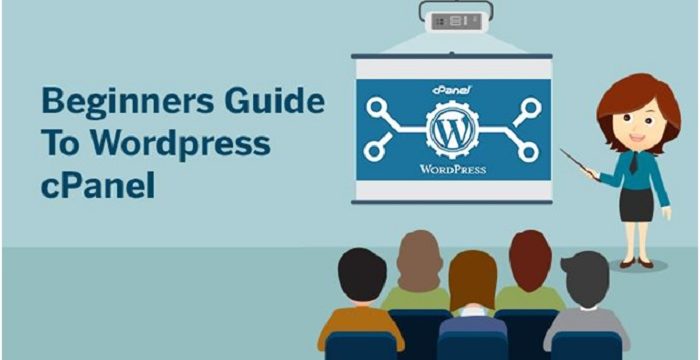
If you are associated with web design and development business then you can’t underestimate the power of WordPress. WordPress is a great CMS as it is powering more than 27% websites on the internet. WordPress is very popular as it provides N number of plugins and themes for optimizing the websites.
Each and every website including WordPress needs hosting after you install WordPress and start blogging. WordPress helps a lot with blogs, but when it comes to the server, you will need a different help. This is the time when you will need cPanel. It is a Linux based control panel that is designed certainly for web hosting management. cPanel consists of uncountable tools which can manage your website in various ways with ease. It consists of the user-friendly graphical interface which is quite intuitive.
Here are the steps that will let you know WordPress cPanel and help in WordPress development:
1. cPanel Login Process
The login credentials of cPanel are different from WordPress credentials. All the account details are usually emailed to the newly registered user after he pays for your hosting. So after you get the credentials and you login into cPanel, the first thing you will notice is the homepage which is the home to all the accessible tools. You will be able to see your domain and the location of the home directory, information about the last login, mail account, info about your disk usage, and various other statistics which are always good to know on your homepage.
2. Database
cPanel allows managing databases. One of the tools at cPanel’s disposal is phpMyAdmin. This is an open source tool which is used for database management. It will allow you to create, edit and delete databases and its tables. You can directly change things in WordPress through databases. The database category will also let you use MySQL Databases Wizard and MySQL databases, which will help you in managing databases.
3. Files
This group contains all the tools that you require when working with files. You can control FTP accounts, which needs to be installed manually. You can easily add new accounts, change its passwords, control the quotas and do everything practically according to FTP method. If You want to scan your website on a regular basis and do everything you can to protect your WordPress site through plugins and themes, then sometimes you will have to analyze FTP access to your site first.
Here are few easy steps to upload themes, create FTP account, create a backup, restore the backup, create thumbnail images, scale images, and convert an image into different formats:
Upload themes or plugins via File Manager
When you don’t have an FTP access and you need to upload plugins and theme files to your server directly, you can do it through the cPanel:
● You can navigate to Files category and open File Manager tool
● Open the public_html -> wp-content where you will find themes and plugins folder.
● Open that folder
● Drag and drop theme or plugin files, that you want.
Create a new FTP account
● You can navigate to Files category and open FTP accounts tool
● Choose a proper username
● Choose a strong password
● Choose a top-level directory for your account
● Put a quota on the account if you need
● Click Create FTP Account, and your account is created.
Create a quick backup
● You can navigate to Files category and open Backup Wizard tool
● Then click on the Backup button on the left side
● Choose specific or a Full Backup folder, databases, and filters
● Click on Generate Backup, if you have chosen a Full Backup or you can even select a button for other backups
● Click on a link to download the backup and save it locally on your system.
Restore a backup
If you already have a backup file on your computer then you can quickly restore that file by using the Backup Wizard tool:
● You can navigate to Files category and open Backup Wizard tool
● Click on Restore button on the left side
● Select restore type from the following options: home directory, MySQL databases, and filters
● Choose a file from your system
● Click the Upload button, to upload the selected file.
Convert images to thumbnails
● You can Navigate to Files category
● Select an Images tool
● Choose the Thumbnailer
● Select the directory which has images that you want to convert
● Enter the percentage by which you want to shrink the images
● Click on the Keep Aspect Ratio checkbox and select it
● Click Thumbnail Images button, and your thumbnail is created.
Scale the images
● You can navigate to Files category
● Select the Images tool
● Choose a proper Scaler
● Then navigate to a folder and select an image of your choice
● Set the perfect dimensions
● Then select the Keep Aspect Ratio checkbox
● After that select the Retain to get a copy of the old image
● Click on the Scale image button
Convert an image to a different format
● You can navigate to Files category
● Select the Images tool
● Then choose the Converter
● After that browse to a folder and select an image
● From the menu option, you can choose the format you want to convert an image to
● Click on the Convert button.
4. Security
cPanel will allow you manage your Secure Shell Keys. It is a cryptographic network protocol for operating network services which is secured over an unsecured network. You can block the IP addresses of the hackers if they leave unwanted comments on your WordPress site.
To secure your domain you can use ModSecurity, which is a free Apache module that can be used to stop hackers attacks. This module is a set of rules that can scan requests that are coming to your site and opposes them to the rules.
5. Software
There are different applications under the software categories, but it totally depends on the hosting company you are using for your WordPress website. Among many CMS, forum and e-commerce software you install, the most modern hosting companies will have WordPress on its list. You can use Softaculous Apps Installer which will install WordPress in the specified directory and you will be able to see your new installation on the list.
These were the few important things to know about WordPress cPanel, that can help you create a wonderful WordPress website. cPanel provides one of the best WordPress development services.
Subscribe & Get E-Mail Updates Delivered
Our informative Design related articles featuring the latest Resources for Web Designers & the Web get delivered via email dialy. Thousands of readers have signed up already. Why don't you subscribe as well, and get articles delivered to your inbox?




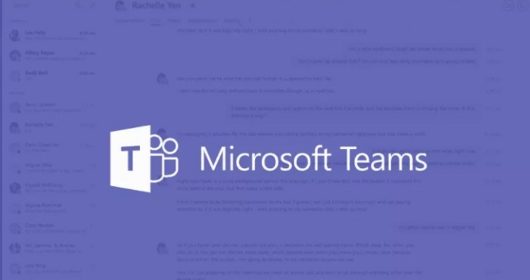
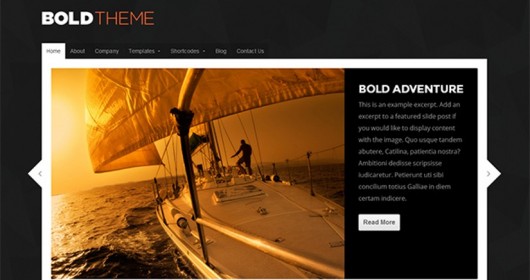
Leave a Reply