How to Scan a WordPress site for Security Issues

WordPress is the most popular Content Management System (CMS) there is. It is so popular that over 27% of the entire internet runs on WordPress. Its popularity comes from easy to implement interface, easy accessibility, multi-user approach and many more versatile features.
But, all this popularity attracts all sorts of people with negative intentions. If you have been working on your website for quite sometimes then all of it could disappear with a single hack. Just in 2013, around 90,000 WordPress sites were hacked for use in a botnet. They are also a popular target for script kiddies and prone to malware.
Hackers are primarily looking for a way to get into your server. They use the computing power of such servers to further obtain their goals. If hackers get access then they turn it into a spamming machine, attack other websites with Denial of service attacks. Moreover, they are interested in stealing resources, bumping SEO scores and stealing data.
When it comes down to security alone, WordPress doesn’t have a strong reputation. According to a research done on 40,000+ sites by Alexa, it was revealed that more than 70% of all websites carry some kind of vulnerability. If you are someone who works with WordPress then that number should seriously scare you.
How to scan my site to locate such vulnerabilities?
It is easier for someone who has the right set of skills to test their own website. It is a piece of cake for a white hat hacker or someone expert. But, it is always a concern for casual website owners. If you have a website then you would want to know how your website stands in security.
However, this concern can be fulfilled by a security plugin which I will be talking about today. The name of the plugin is Security Ninja and it does quite the wonders.

What does Security Ninja help accomplish?
It’s simple. Just take this plugin as your private ethical hacker that lets you know about the security state of your website. It performs 50+ security tests on your website and informs you of security holes. And not only that, you will get solutions and feedback on how you can fix those holes permanently.
Where can I install Security Ninja?
• Open WordPress admin, go to Plugins, click Add New
• Enter “Security Ninja” in search and hit Enter
• The plugin will show up as the first on the list, click “Install Now”
• Activate and go to Tools> Security Ninja to strengthen your site
To manually install Security Ninja download the plugin then;
• Unzip it and upload to wp-content/plugin/
• Open WordPress admin> Plugins and click “Activate” next to the plugin
• Activate and go to Tools > Security Ninja to make your site more secure
More on the plugin:
Security Ninja has a wide variety of security tests. Those which stand out for me are;
Brute-force attack on user accounts to test password strength
Numerous installation parameters tests
File permissions
Version hiding
0-day exploits tests
Debug and auto-update modes tests
Database configuration tests
Apache and PHP related tests
WP options tests
Tests like brute force attacks are very important because,for someone who wants to access your site by hacking, they obviously go for Brute force as the first option. I have seen many instances where the negligence in password selection has caused a site to go down. This is a very common yet majorlyimportant subject.
It also scans if there is a loophole in certain codes present inside WordPress. You could have used any faulty services/themes and so on which may contain bugs. Such exploits can be easily detected with 0-day exploits tests.
This plugin also checks the compatibility of your themes and plugins with your core. It is very important not to miss this because a simple incompatibility can result in serious loopholes that any hacker can use to their advantage. Still, don’t forget to keep your plugins updated.
There are a lot of other tests and all of these ranges from complicated to simple ones. Many times a simple problem can result in a heavy backlash. So, as a website owner, you must be concerned with the smallest of details.
All of these tests are completely for free. It performs different tests but the good thing is the lightness of this plugin. You don’t have to worry about a lag and the tests are completed within minutes. And, all of these tests are performed under your supervision and command. It doesn’t change something unless you don’t command it to.
After you run your site with Security Ninja, it will list out the result of individual test. Each result is highlighted with individual colored status. Red is for bad and you must work into it while Green is for good. Just click on those test results to get preventive steps and follow accordingly. This is a seriously useful feature for any website owners.
Does it have a PRO option?

Most of the features of Security Ninja can be obtained from the free version. But, if you want to step your security further then there is a PRO pack available. Security Ninja PRO has some added modules that provide better security alternatives. Those models include;
Cloud Firewall: that acts as a Firewall for bad IPs that could potentially target your website.
Core Scanner: that monitors the state of your WordPress core. Restore modified files with a single click.
Malware Scanner: that checks your themes, plugins and uploaded files for malware.
Auto Fixer: that fixes most of the problems with one click.
Database Optimizer: that fixes your problems due to garbage data accumulation in the database.
Events Logger: that tracks every event of your site from user actions to widget changes and so on.
Conclusion:
There are plenty of reasons why you should maintain the security of your website. This is the important task there is. WordPress itself is not insecure, it’s the culture you follow surrounding WordPress. Many issues are a direct result of the user’s negligence and nothing else. So you must follow every security measure there is.
Security Ninja will definitely be one of those measures. But, don’t justrely on it fully. While it shows the state of your website and its loopholes, you are the one that should fix those. If you use Security Ninja properly then there will be a thick armor of security within your website.
Subscribe & Get E-Mail Updates Delivered
Our informative Design related articles featuring the latest Resources for Web Designers & the Web get delivered via email dialy. Thousands of readers have signed up already. Why don't you subscribe as well, and get articles delivered to your inbox?
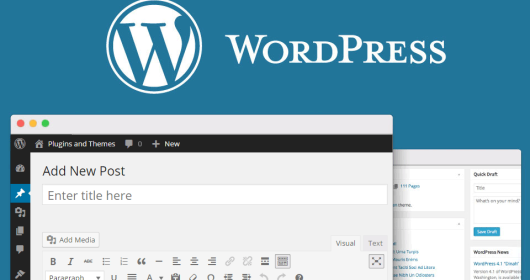
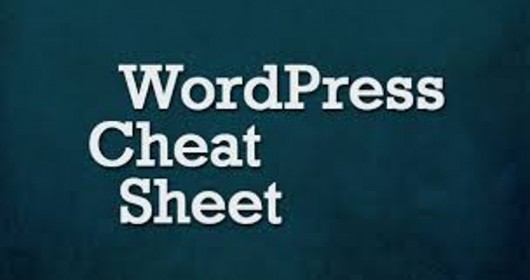
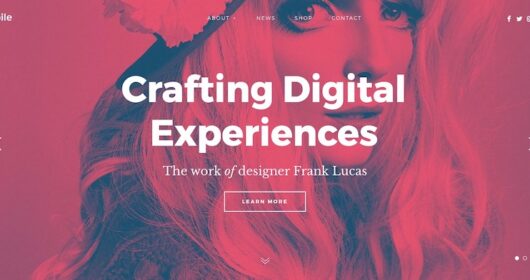
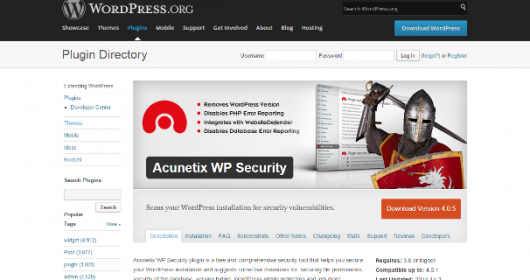
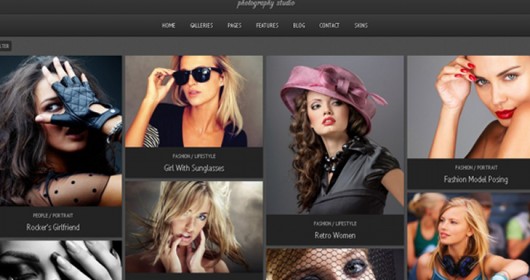
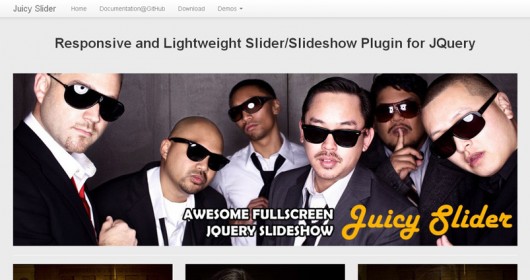
Leave a Reply