Top Microsoft Teams Best Practices
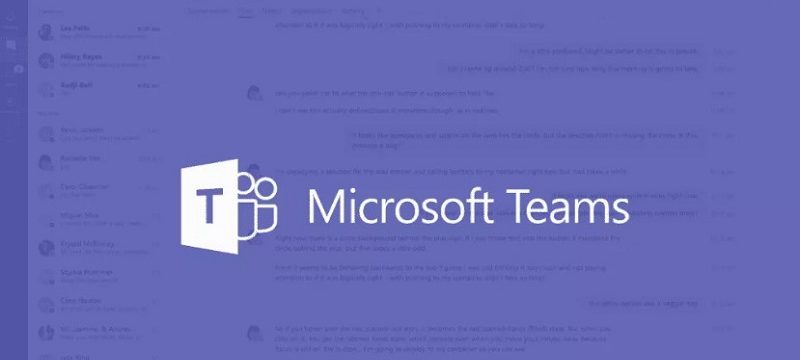
The number of companies adopting Microsoft Teams to enhance collaboration and communication in their business is expanding faster than ever! Establishing the right governance principles is nowadays a hot topic as it identifies how the organization is functioning internally. Also, businesses are anticipating using collaboration tools like SharePoint and MS Teams. The usability of both these teams is entirely dependent on your requirements. So if you’re planning to use any of these collaboration tools, you might want to compare the best collaboration platforms with different native features. Isn’t it? Microsoft Teams has impressed more and more users with its excellent features, connectivity, and amazing integration options. However, the widespread deployment of an assertive platform has led to numerous queries about best practices to manage Microsoft Teams. In this post, we’re going to share our recommendations that will let your organization get the best out of MC Teams and utilize the best practices in your business. So without any delay, Let’s proceed ahead!
Here are the Top Microsoft Teams Best Practices.
1. Add Teams Gradually
When you’re at an initial stage, we recommend you start with a small number of team members and gradually add more people or groups as you proceed further. The most amazing feature about MS Teams is that when you are planning to add new members, they can quickly go through what is already discussed and join the team. Make sure you are not messing up things and rushing to create a bunch of teams having the same set of members; instead, keep it simple and start creating channels in a single team when you’re at an initial stage.
2. Enable Guest Access
When you are working with Microsoft Teams you might want to invite an external guest to your teams and allow them to access documents, chats, channels, and applications. This can be possible with MS Teams and it’s a great feature that enables effective communication with your client and prevents your sensitive information from leaking. It identifies whether the guests who can enable it will reduce security risks. But when you’re working with MS Teams, the admin center can enable guest access for the entire organization. This is one of the best practices because here you can choose what type of features your guest users want to use and what not.
3. Make Sure to Use the General Channel
While working with MS Teams and creating a new team, you’ll find that a General Channel is automatically created. You can use this channel for various purposes such as:
• Get an overview of what your team is planning to achieve. For instance, a project leader wants to know who is working with whom.
• Use it while onboarding a new team member and for other high-profile information that a new team member would find helpful.
• Lastly, you can also use this channel to configure the SharePoint News connector if you want to post something about your current status repots and for announcements.
Just make sure you cannot unfavorite, delete or rename the General channel. All the channels are listed alphabetically and if you have multiple channels, you can use Show or Hide to display the channels that you’re using the most.
4. Create Custom Calling Policies
If you create custom calling policies while working with Microsoft Teams, you can demonstrate which calling and call forwarding features are accessible to your end-users. And you can configure the settings as follows:
• Make private calls.
• Enable voicemail, and allow music on call.
• Prevent toll by bypassing and sending calls through the PSTN.
Here the admin center goes to Voice, chooses an option named Calling Policies, and adds it by clicking on Add. After that, they choose all the features that you want to use to call your policy.
5. Setup Tagging
Tagging in MS Teams allows you to manage your teams at the organization level by allowing users to connect with a specific set of people. You can use these tags to classify users based on various attributes such as their job position, skill set, project, or location. This is one of the best and most widely-used practices used to start a chat with a specific category of users. For instance, if you are working in a healthcare center and need to tag all doctors and other staff members in a post, then you can create @doctors and @nurses tags to notify each of them.
6. Setup a Naming Convention
For effective MS Teams governance, setting up a naming convention is the major aspect that should be taken into consideration. It allows users to navigate through teams and documentation easily and increases productivity. If your workspace is well managed and structured properly, it will enable the work of your IT department. It is defined by a series of attributes, such as function, country, department name, and city.
7. Configure Lifecycle Management Policies
Lifecycle management policies help you to enhance your structure, manage your teams, and save storage space by removing unwanted data from it. Also, several teams that are no longer in use can still include some sensitive data that needs to be managed properly. To use these features, simply delete or archive the teams that are of no use so that the organization can automate this process correctly.
8. Define Team Policies
You’ll find various types of users with specific requirements in every organization. Here you can tailor Teams’ policies depending on those needs which helps you to manage your organization easily and assign new policies directly to specific individuals that these users are members.
9. Setup Channels to Focus Discussions
After creating a team, it is a good idea to start thinking about the various projects and types of conversations that you need to support. But for this, make sure to create initial channels so that people are aware of where to contribute and find existing conversations. Using these clarifying channel names makes it easier for you to know where to go for each conversation.
10. Setup Moderation in Your Channel
Team owners have the right to activate channel moderation to control so that they can know who is establishing new posts and responding to those posts in that channel. While setting up moderation, you can choose one or even multiple team members to be moderators.
Key Takeaway
As we discussed the best Microsoft Teams practices, you’ll now be able to discover new possibilities for your Microsoft 365 subscription. This platform has the ability to boost the efficiency and communication quality across your organization, brewing up the best practices is the only key to success. Lastly, we highly suggest you create new teams to avoid generating numerous MS Teams having the same members and delivering the required outcomes.
We hope these above-mentioned practices are helpful to you. We would really appreciate it if you share this post on Twitter or Facebook to reach broader audiences. Feel free to approach us in the comment section given below and ask your queries.
Thank you!
Subscribe & Get E-Mail Updates Delivered
Our informative Design related articles featuring the latest Resources for Web Designers & the Web get delivered via email dialy. Thousands of readers have signed up already. Why don't you subscribe as well, and get articles delivered to your inbox?

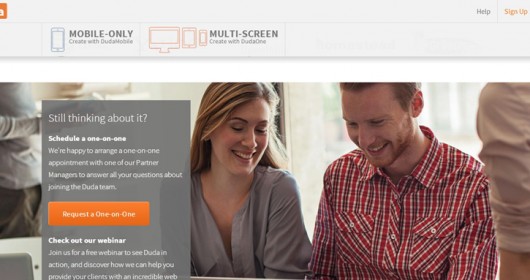

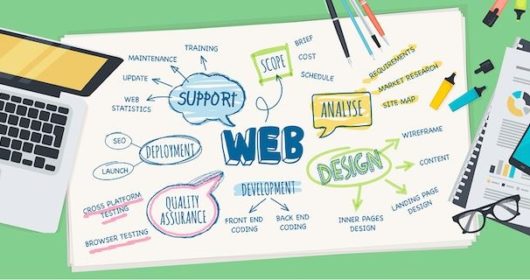


Leave a Reply