What are WordPress Plugins? Why are they Important
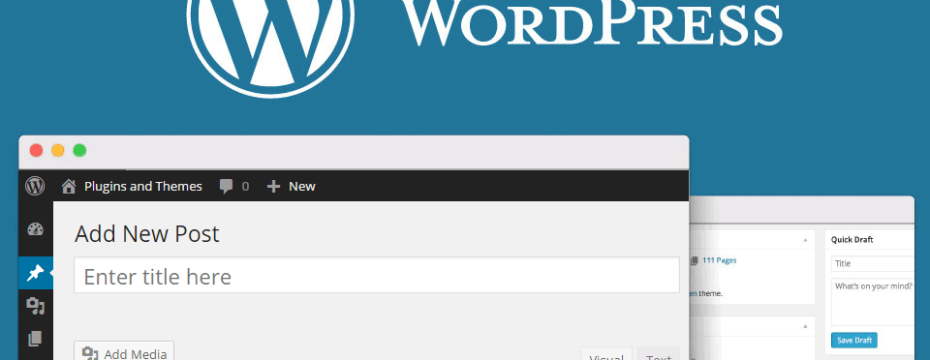
Tens of thousands of plugins are available to WordPress users. It’s tough to know who’s making a difference and who’s messing up. Many offer useful niche solutions, but few are necessary WordPress plugins for all websites.
No matter what website you’re working on or what niche it belongs to, there are some plugins you want to install. For instance, you have an eCommerce site, and the ultimate option you have is WooCommerce. After installing WooCommerce, you want to add some additional features like product listing on your site. There is also a plugin for that, called WooCommerce product list. You have to understand what WordPress plugins are and what suits best to your site.
Let’s dig into it!
1. What are WordPress plugins?
WordPress is a fundamental blog and CMS solution. Therefore, you need plugins to update an existing feature set or add new features to your site.
WordPress plugins are written in the PHP programming language and usually consist of many PHP and JavaScript files.
Thousands are available for free in the WordPress repository. There are also several popular plugins available from third-party software vendors and developers. Because there are so many add-ons, you’ll have to do some homework when looking for a new add-on. It would be best if you learned how to choose the best WordPress plugin for your website.
Why are they Important
You don’t have to be a developer or a WordPress guru to use plugins. However, there are some basic things you need to know if you need to fix a problem, make necessary settings, or contact the developer to support plugins.
Plug-ins are always installed in the / wp-content / plugins / directory. Plugins that use media such as images and videos store it in the / wp-content / uploads/folder. For example, a product screenshot for an e-commerce plugin.
The plugins that form the upload directory basis allow you to edit common data, such as reports, to store log files and other file types. Although this is not a good practice, keeping some plugins will increase your installation directory.
Most plugins store settings in the wp_options tables. See the table in the WordPress database, where WordPress itself stores settings. Some plugins create WordPress database tables to store your settings and other data. For example, our performance protocol plugin creates its tables to keep the WordPress active login.
Finding and managing WordPress plugins for your site
Now that we’ve covered the WordPress plugins, let’s move on to see where to find them and add them to your site.
Where to find them
You can find them in different ways, depending on whether you need premium or free plugins.
With free plugins, you can always use the plugin after installation without paying anything. Sometimes can block some features if you don’t get the premium version. The good news is that most premium plugins are either free or offer a free trial, so you can test the water and see how the plugin works before paying for anything.
Here are the three most popular places:
WordPress.org is the official directory of WordPress plugins. This is one of the best places to find free plugins. You can find WordPress plugins in the WordPress.org plugin directory.
You can also access the same directory through the WordPress admin area. Just go to Plugins» Add New Page and search by entering the name of the plugin. Access the WordPress plugin repository through the WordPress admin area.
CodeCanyon is a vast directory of premium plugins only. Third-Party Developers – Developers who sell plugins through their websites. For example, you can check out the password policy manager plugin for WordPress.
WPBeginner.com is an approach is to find recommendations, reviews, and plugin guides on sites. They have an area where you can find the best ones that they have tested and reviewed.
What to look for before installing WordPress plugins
Since tens of thousands of different plugins, you need to do some homework before installing and testing a new plugin. You should not install any plugins as installing a WordPress plugin adds third-party code to your site for security reasons. This is why you need to be careful when installing plugins.
How do WordPress plugins work?
They don’t change any core WordPress files. They can be integrated into your WordPress system, “connect” to specific locations and run via WordPress.
As a WordPress website administrator, you can install, uninstall, and activate or deactivate plugins. For security reasons, always deactivate and uninstall unused plugins and uninstall them. If you’re not using it, you can delete it.
Top 5 Best WordPress Plugins
1. WP – Backup
You want to sleep soundly at night, knowing that all content on your website is safe and protected from being lost by the internet black hole. The best thing about this plugin is that you can set your site to backup regularly, so you don’t always have to remember this yourself. The WP backup plugin has the edge over other plugins with nearly identical features as it’s free and one of the easiest to set up.
2. Editorial Calendar
The editorial calendar plugin allows users to organize better and schedule all published content for their website. The extended functionality of this plugin and the aesthetic layout make the content management system more efficient.
3. WP-Optimize
WordPress databases can get stuck on plugin data to spam comments and more. WP-Optimize is a plugin that acts as a cleaning tool for your website and keeps its performance up to date.
4. WP-Google Analytics Dashboard
Let’s say every website has a Google Analytics account. What’s the point of having a website if you can’t keep track of its progress and audience? This plugin integrates seamlessly with your Google Analytics account and displays the most relevant analyzes, including website visitors and click rates. This plugin also displays a dashboard that allows you to track and compare statistics over some time.
5. ShareThis
This plugin is required to increase traffic to your website by integrating social media channels. ShareThis option allows you to add share buttons for all relevant social media accounts to posts and other places on your website. This way, visitors can easily share your content on their social media accounts, thereby increasing your site’s visibility by reaching an even larger audience.
Summing it all
WordPress allows users to create free websites on a platform that can be made without programming. This is possible thanks to the 40,000 available plugins that can be downloaded from the WordPress plugins directory, allowing users to add additional features and capabilities to their WordPress sites. These plugins are designed to eliminate the need for a professional programmer and to cut the cost of creating your website from scratch.
Subscribe & Get E-Mail Updates Delivered
Our informative Design related articles featuring the latest Resources for Web Designers & the Web get delivered via email dialy. Thousands of readers have signed up already. Why don't you subscribe as well, and get articles delivered to your inbox?

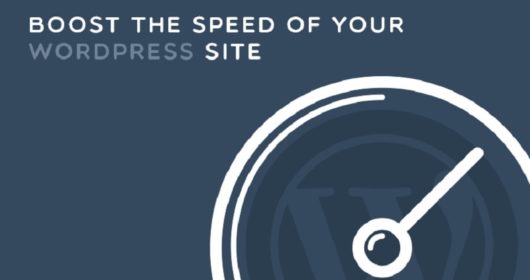

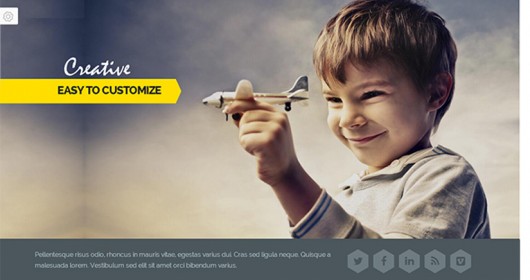


Leave a Reply