Getting Started With WordPress: Choosing Themes
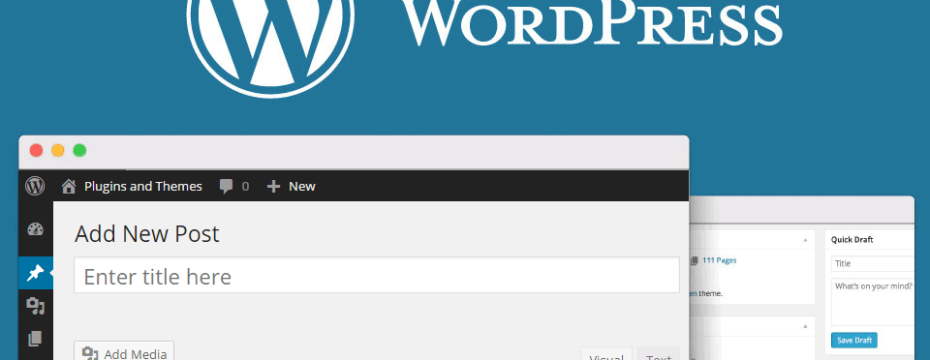
This article will go over the basics of starting a new WordPress website. Guiding you from how to choose and install a theme, to configuring and optimizing plugins and more, this article will cover all steps required to run a successful WordPress site.
For our purposes, it does not matter if your website is going to be for a business, a personal blog, or something else entirely. In fact, that’s part of what makes WordPress so awesome in the first place; it can be used for almost anything online.
I will assume you have already installed WordPress on your webserver or local computer, and that you are now logged into the control panel and ready to begin installing a beautiful design and if you are newbie and don’t know how to start then you can read my article how to start a blog.
1. Finding themes
2. Installing the chosen theme
3. Customizing the theme
1. Finding themes
When you’ve just installed WordPress, it comes with 3 default themes, all of which are very simple and probably not the design you are looking for to showcase your services, products or personal image.
You have two options when looking to find a WordPress theme; either find a free one, or pay for one.
I personally recommend newcomers to WordPress choosing a free theme first, to learn more about the platform and also to find out exactly what things you need to have in the theme.
Because while many premium paid-for themes are very nice looking, they are not necessarily having all of the features you want or need. And you might not even know precisely what features you actually need if you are just starting out with WordPress.
To find a free theme you can go to wordpress.org/themes, or log on to your control panel and in the left-side menu choose “Apperance -> Themes -> Add New”.
This will bring you to the official WordPress theme directory, where authors from all over the world can submit their own designs users can download absolutely free of charge.
A great way to get started is choosing one of the most popular themes, since you can then often use Google to find solutions to common problems or design changes that people already have talked about.
But if you find a newly released theme that looks just right, choose that. After all, you need to be happy about your design choice, and that’s the most important part.
2. Installing themes
When you have found a great looking theme, it’s time to install it. This part should be easy enough, as for each theme there is a big button saying “Install”. Click this button, and wait while it installs.
Once it has been installed, you will also need to activate the theme. This is necessary because we can have many themes installed, but only 1 active theme at a time. The active theme is the theme we are seeing on the front end of the website.
3. Customizing the theme
Now that the theme has been installed, we will have to customize certain things in order for it to appear as necessary.
For each theme there can be different options, but among almost all themes are some standard options that are used that will need to be changed according to your specific needs.
These options include:
● Website title
● Website tagline
● Navigation
● Sidebar widgets
● Colors
● Header image
● Static frontpage
Website title:
This is the general title that will be displayed on all webpages in the header area of the theme, and will also appear on e-mails in the “from” field, and many other places.
Make sure this is your business name only, and do not use it to implement SEO titles or other keywords.
Website tagline:
Not every theme is setup to show this tagline/description field on the theme itself, but it is still used on mails and other internal WordPress functions.
Change this to be your slogan, or even SEO keyword optimized description.
Navigation:
WordPress has a good menu navigation structure in place, and most themes use this. In order to display a menu, it has to be linked to a menu position, and this position will change from theme to theme.
Often it is called “Top menu”, “Main menu” or something similar for the normal menu. Look through the themes documentation if you have trouble finding the correct position.
Sidebar widgets:
This is where your left or right sidebar is configured. From a fresh install of WordPress, this will include a search function, archives, meta links and categories.
There are hundreds of free widgets you can install, but in the beginning try to set up the sidebar widgets using the default options to learn how the system works.
Colors:
Most free themes offer you a few simple color choices, this can be for background colors, link colors and other widely used options. Sometimes you can even change what font family to use in this section as well.
Header image:
Sometimes, this is not used by the theme, but normally you have the option of adding a header image to your site.
This could be your logo, or cover image like you know from Facebook and Twitter, but again, it depends on the individual theme.
Static frontpage:
Lastly, you have the option of how you want your frontpage to look. For most themes there are 2 options;
1. Choosing a static frontpage will give you a blank page you can then design yourself using the WordPress page editor. This is often what you want for a business or portfolio site.
2. Choosing the latest posts will show a list of the most recent WordPress posts. Often this is what you want for blogs or personal websites.
Some themes have special settings concerning the frontpage, and if you have trouble replicating the look that the theme demo has, you can hopefully find more information by going to the theme documentation and looking at how to setup the frontpage so it matches the demo.
Conclusion
It doesn’t have to be difficult to get started with WordPress, especially not if you choose a free theme and don’t mind spending some time learning the platform and how everything works.
I recommend using free themes and plugins until you feel confident in customizing and controlling them, and only once you have a specific need purchase upgrades, pro versions or paid plugins and themes.
Subscribe & Get E-Mail Updates Delivered
Our informative Design related articles featuring the latest Resources for Web Designers & the Web get delivered via email dialy. Thousands of readers have signed up already. Why don't you subscribe as well, and get articles delivered to your inbox?

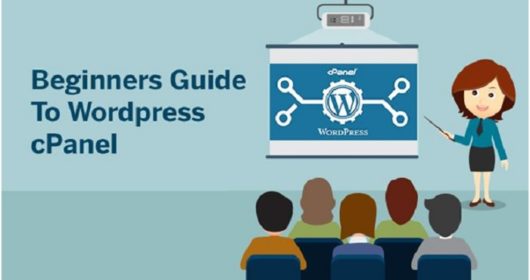
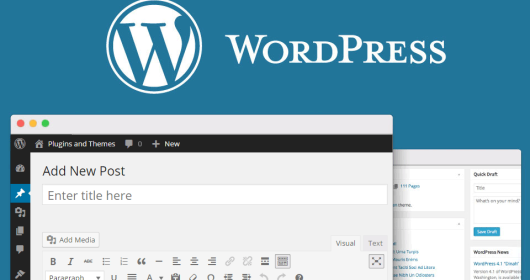
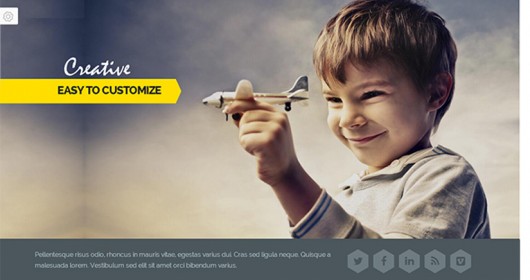
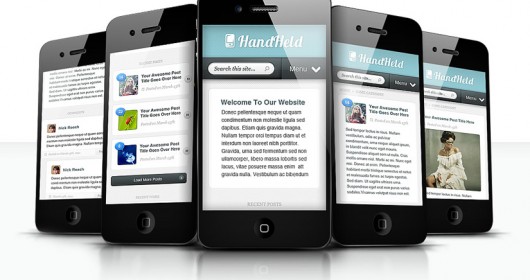

Leave a Reply